Books about Japan
Recent eBooks About Japan
-
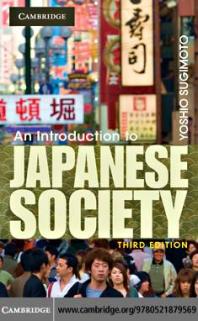 Introduction to Japanese Society
by
Publication Date: 2010, 3rd editionThe book challenges the traditional notion that Japan comprises a uniform culture, and draws attention to its subcultural diversity and class competition. Covering all aspects of Japanese society, it includes chapters on class, geographical and generational variation, work, education, gender, minorities, popular culture and the establishment.
Introduction to Japanese Society
by
Publication Date: 2010, 3rd editionThe book challenges the traditional notion that Japan comprises a uniform culture, and draws attention to its subcultural diversity and class competition. Covering all aspects of Japanese society, it includes chapters on class, geographical and generational variation, work, education, gender, minorities, popular culture and the establishment. -
Japan: The Basics by
Publication Date: 2014Japan: The Basics is an introduction to the culture, society and the global positioning of Japan. It addresses such questions as: * How do we go about studying Japan? * What are the connections between popular culture and wider Japanese society? * How are core values about identity formed and what are their implications? * How does Japan react to natural and manmade disasters? * How does nature influence Japanese attitudes to the environment? -
Living Japan
Publication Date: 2009This volume comprises 70 essays by private individuals living in Japan (members of a writing club) who have chosen a subject to write about with a view to projecting a genuine insight into the events, issues and aspirations that make them who they are. -
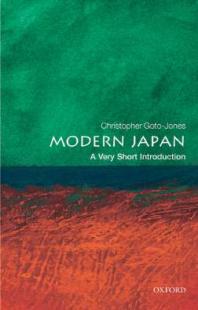 Modern Japan
by
Publication Date: 2009This Very Short Introduction explodes the myths and explores the reality of modern Japan, offering a concise, and accessible look at the history, economy, politics, and culture.
Modern Japan
by
Publication Date: 2009This Very Short Introduction explodes the myths and explores the reality of modern Japan, offering a concise, and accessible look at the history, economy, politics, and culture. -
Routledge Handbook of Japanese Culture and Society
Publication Date: 2011An interdisciplinary resource that focuses on contemporary Japan and the social and cultural trends that are important at the beginning of the twenty-first century. Provides a comprehensive survey of significant phenomena, institutions, and directions in Japan today, on issues ranging from gender and family, the environment, race and ethnicity, and urban life, to popular culture and electronic media. -
The SAGE Handbook of Modern Japanese Studies
Publication Date: 2015Provides a cross-disciplinary exploration of the broad field of Japanese studies. An international team of experts explore land, history and culture, society, medicine, the economy, and politics and foreign relations.
More Books & eBooks About Japan
The links below will take you to the EWU Library Catalog records for books on the topics.
Help with Searching the EWU Library Catalog
The EWU Library Catalog gives you access to all the library's books, videos, CDs, government publications, as well as articles on all subjects.
What’s in the catalog?
- All of EWU’s physical holdings, including books, videos, CDs, government documents, and more.
- All the physical holdings of all the Summit Libraries—over 9 million titles!
- Citations for millions of articles.
How do I search the catalog? | How do I locate an item? | I can't find the specific book or video I want. | How can I get more help?
If you don't have a particular item in mind, type in your keywords as you would in Google, as a string of words.
- Put exact phrases in quotes, e.g. "college students"
- To find variations on a word, type the stem of the word followed by *, e.g. success* to find success, successful, etc.
- If you want to look for either word/phrase, the Boolean operator OR must be in ALLCAPS and in parentheses, e.g. (STEM OR science*).

Know the title or author?
If you know the exact title of the item, type in the title "in quotes" and the last name of the author (if known).
Or
Click Browse in the top bar and type in the title and/or author. (Note: The Browse function only works for EWU holdings of books or videos, not for titles held by other libraries.)

Refining Your Search
Because the EWU Library Catalog has records for all types of resources, you will very likely need to limit your search results. Note all the limiters on the left side, as well as some quick limiters at the top.
- Click on the limiter to narrow by the one limiter.
- You can narrow to more than one in the category by clicking the corresponding boxes on the left of the limiter (such as limiting by Format to both Print Books and eBooks). Just hover over the limiter to see the box.
- You can exclude particular limiters by clicking the icon on the right of the limiter. Just hover over the limiter to see this icon.

Useful limiters:
- Availability -- Available in the Library -- this will quickly show you the books and videos we have on the shelves in the library
- Availability -- Full Text Online -- this will limit to the articles and eBooks available
- Format -- limit to books, audio visual (for DVDs, CDs, etc.)
- Date -- click on the From/To dates to update, and click Refine
- Physical Location -- easiest way to limit to a particular collection, such as the Curriculum Center or Reference
- Subject Terms -- because the subject terms given to articles and books are can be different, it is best to narrow by Format first, then Subject Term.
Mark Your Records
See the push pin icon on the far right (labeled "Keep this item" if you hover over it)?

Click it and it will change the push pin icon and highlight the brief record yellow. You have marked a record temporarily. Click the push pin icon in the top right corner to view your marked records.
- Note: To permanently mark a record, you need to be logged in. Click the Sign In tab in the top right corner.
The last line of the brief record describes where the item is located.

If the wording is green, that means it is readily available, either online or physically on our shelves at the JFK Library in Cheney.
- For physical items, note the location: floor and call number.
- For online items: click the green wording (Full text available, Online access, etc.) to link out to the item.
If the wording is yellow, that means you'll have to request it. Click Check request options - held by Summit libraries. You must be logged in to request the item -- you'll be prompted to if you aren't already.
Once you are logged in, click the link Place Summit request (4-8 days). The form will ask you:
- Volume number (optional) -- only matters if it is a multi-volume set and you only want one volume
- Pick up/delivery location (required) -- which library do you want the item delivered to -- the default is Cheney
- Comment (optional)
Click REQUEST. You will be notified via your EWU email address when the item is ready to be picked up.
If the wording is gray, that means either:
- The EWU copy of the item is checked out. You will have to request it from a Summit library, or via Interlibrary Loan if there is no other copy in Summit.
- The article is not available online. It may be in a physical copy of the source (and it will display the date range held and call number), or you will have to request it via Interlibrary Loan.
I can't find the specific book or video I want.
While the EWU Library Catalog has millions of records, it only will search through the holdings of the 39 Summit libraries. If you can't find a specific book, video, CD, etc., then go to the EWU WorldCat Catalog and re-do your search. WorldCat has records from thousands of libraries worldwide. You may request the item via Interlibrary Loan.
Please contact a reference librarian through our Ask a Librarian chat or send us an email.

